This blog SQL Your Life, is mainly focus any database but not Oracle. Today, I’m going to introduce you how to install MySQL on Windows. If you like my blog, you may share it on twitter or facebook via my blog tools.
Download
Go to url http://dev.mysql.com/downloads/, press the Download button
And in the next page, Download again.
You can either register an new account or just say “No thanks, just take me to the downloads!”
Choose the closest mirror site to you, and save the file in the folder you like.
Installation
Run the mysql-installer-5.n.nn.n.msi (n is the version number, not sure which version will it be when you’re browsing this blog)
.Net Framework 4.0
This message tells us that we need to install the .Net Framework 4.0.
Let’s go to http://go.microsoft.com/fwlink/?LinkId=181012, and click on Download to download the framework.
You may either Run or Save the file.
Check the checkbox then Install.
The installation is processing…
Finish to complete the installation of .Net Framework 4.0
MySQL
Run the mysql-installer-5.n.nn.n.msi again.
Choose Install MySQL Products.
Check the I accept the license terms, then Next.
Check the Skip the check for updates, then Next.
Choose Developer Default as Setup Type, and Next.
Execute and it will launch the installer of Visual C++ 2010 runtime installer.
Check the checkbox, and then Install.
Finish to complete the installation of Visual C++ 2010 runtime.
Note that the green check appeared in the Microsoft Visual C++ 2010, then Next.
Review the products will be installed, then Execute
Installing…
All install success, then Next.
Configuration
Next to do the configuration.
Choose Developer Machine, then Next.
Give the password of MySQL Root, then Next.
Next to continue.
Installation Complete, Finish to continue
The MySQL Workbench will be launched.
What’s Next
That’s all for the installation. Next we’ll do something to the database.
See you next time.



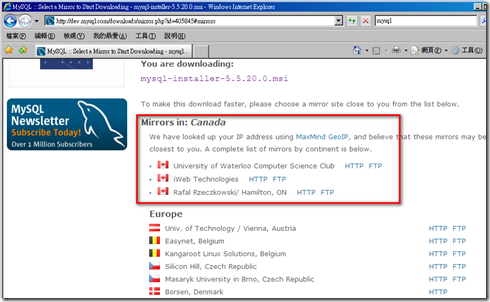
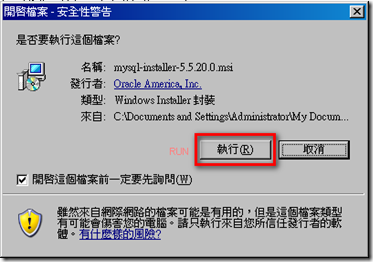

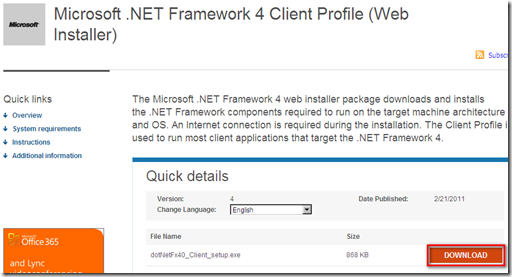









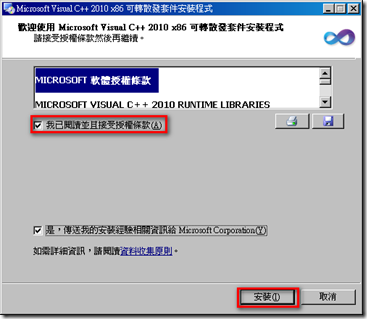




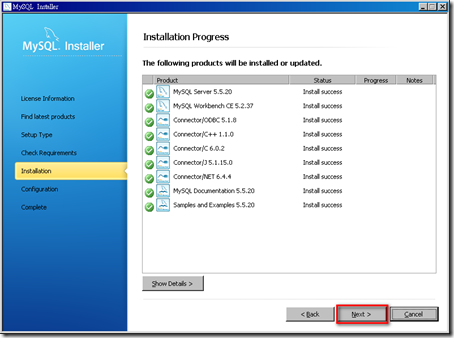






ace instructions thank you Ian Harper
回覆刪除Thanks for your support.
回覆刪除Thank you, xie xie!
回覆刪除Thank you, xie xie!
回覆刪除Thank you, xie xie!
回覆刪除